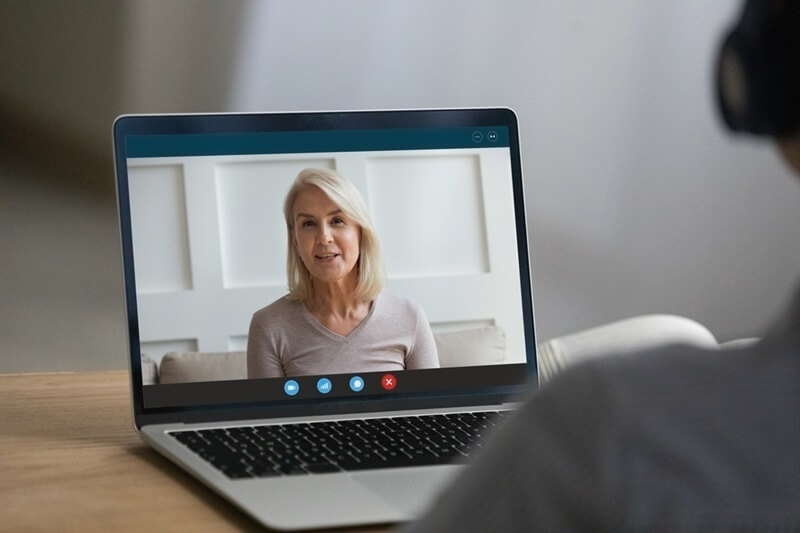
Laptops, like everything else, age over time. Their booting becomes sluggish, apps take longer to open, and even basic tasks like browsing or typing a document can be painfully slow. If you're experiencing this reality, don't despair. Before you opt for a pricey upgrade, there are several DIY methods to speed up old laptop, including the process to clean dust from laptop fans. These hacks not only boost performance but also extend your laptop's lifespan.
From RAM additions and SSD upgrades to fan dusting and startup program streamlining, let's cover how you can provide your slow computer with a new lease of life without spending a fortune or needing technical wizardry.

If there is one upgrade that provides immediate gratification, it is switching from a standard hard disk drive (HDD) to a solid-state drive (SSD). HDDs rely on spinning magnetic disks and movable read/write heads, which are not just slower but also prone to failure over time. SSDs utilize flash memory and lack moving parts, making them significantly faster and more reliable.
Pairing an SSD with some of the other optimization techniques described here is one of the most effective ways to give your old laptop a fresh lease of life without spending a fortune.
The other efficient technique to speed up old laptop computers is to add more RAM (Random Access Memory). The majority of low-cost laptops possess 4GB of RAM or even less, which is too small for the newest operating systems and overall multitasking.
If you combine the RAM upgrade with an SSD upgrade, the speed boost is huge—your older laptop may end up feeling newer than some newer budget machines.
Another common but easily overlooked culprit of slow laptops is dust. Dust accumulates within the laptop over time, clogging the cooling fans and ventilation grilles. This causes your system to overheat, and the CPU and GPU have to slow down to avoid damage—a process called thermal throttling.
Your laptop is quieter and cooler after cleaning. More significantly, it does not have to throttle itself to manage heat. This is one of the simplest methods for speeding up your aging laptop, especially if it's been running hot for months or years.
The majority of laptops become slow not because of hardware but due to the number of programs that are running during startup. Antivirus software, chat clients, cloud storage, update checkers—all these quietly load in the background every time you boot your laptop. They consume RAM and CPU cycles even before you have opened a single browser tab.
By reducing the number of background apps, you’re freeing up system resources right from the moment your laptop powers on. This leads to faster boot times and snappier performance throughout your session. For older machines, this tweak can make a noticeable difference and is often the fastest DIY way to speed up old laptop behavior without spending a rupee.
If you've tried everything else and your laptop is still slow, it's time to perform a clean install of Windows. Systems accumulate garbage over time—unused files, unnecessary registry entries, hidden malware, damaged drivers—that regular cleanup tools can't entirely fix.
A clean Windows reinstall erases everything and begins anew, returning your laptop to its initial performance capability. It's among the most effective methods for speeding up your aging laptop when software is the primary source of constraint.
First, backup all your valuable files and record your software license keys. Download Microsoft's official Windows Media Creation Tool and use it to create a bootable USB. Restart your laptop, boot from the USB, and select the clean install option. Be sure to format the system drive during installation for a truly fresh start.
After you reinstall Windows, only add software that you really need. Avoid reinstalling bloatware or those pesky, unwanted browser toolbars. Keep the startup lean and install lightweight antivirus software. This new foundation, combined with an SSD and additional RAM, makes your laptop feel new out of the box.
If your laptop has slowed to a crawl, don't settle for frustration or hastily go out and buy a new one. Most older laptops can be given a new lease of life with a mixture of hardware upgrades and smart optimizations.
Every one of these steps is accountable for increasing velocity—but together, they deliver an experience that's nothing less than revolutionary. With a few hours of DIY effort, you can transform a glacially slow laptop into a responsive, reliable work, study, or play companion.
You don't need to be an IT expert to breathe new life into an old laptop. Armed with a screwdriver, a bit of patience, and some smart decisions, anyone can refurbish an old laptop and have it perform like new.
From an upgrade SSD DIY, to choosing to add RAM to a cheap laptop, to taking the trouble to blow out dust from laptop fans, to figuring out how to streamline startup programs, to going the whole nine yards with a full Windows reinstall, each of these procedures targets a specific slowdown and fixes it with ease. Don't dispose of the old device just yet. Not only is a do-it-yourself upgrade cost-saving, it is also very fulfilling. Your wallet—and your future self—will thank you.
This content was created by AI